
Use this procedure to create a sheet set template based on a sheet set in an existing project. Settings applied here are overridden if you redirect top-level categories on the Project Property dialog box in the project in which the sheet set is located.

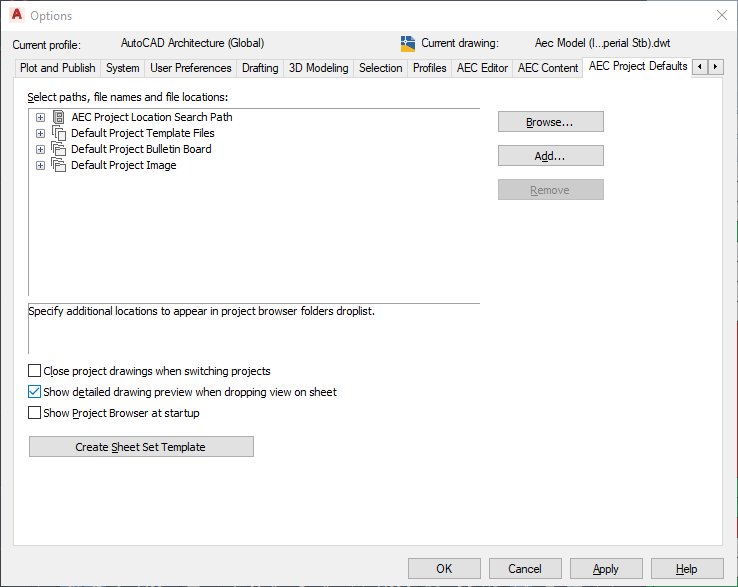
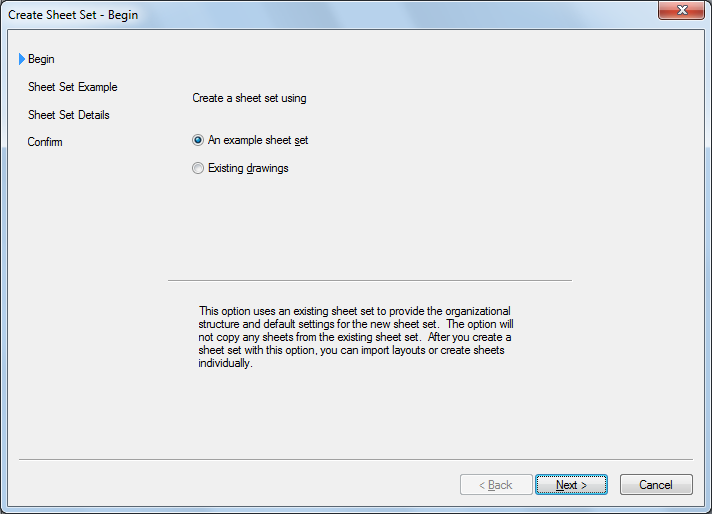
| If you want to… | Then… |
|---|---|
| use a sample sheet set from the list | click Select a sheet set to use as an example, select a sheet set from the list, and then click Next. |
| use a sheet set not listed | click Browse to another sheet set to use as an example, and click  . In the Browse for Sheet Set dialog box, select a sheet set (DST) file, click Open, and then click Next. . In the Browse for Sheet Set dialog box, select a sheet set (DST) file, click Open, and then click Next. |
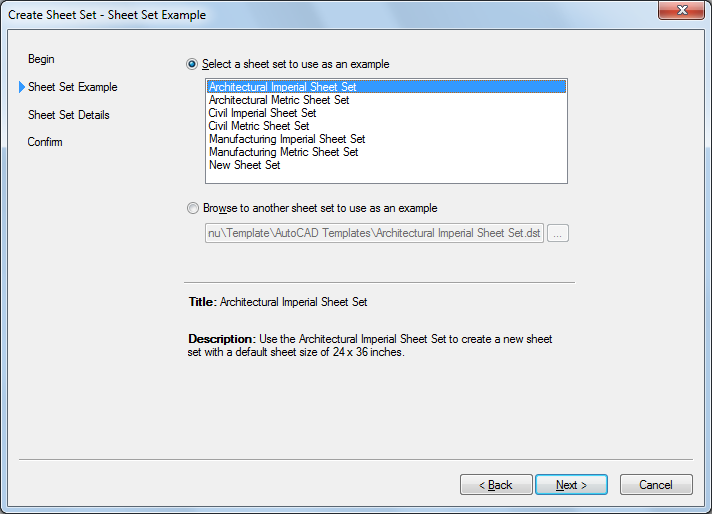
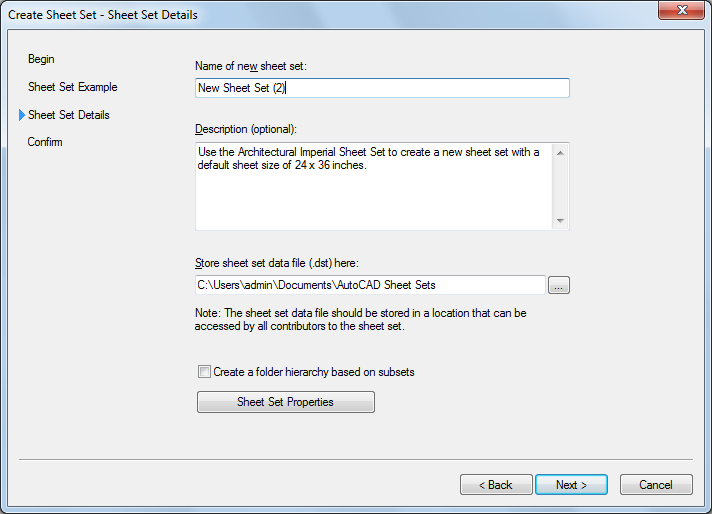
Note: The location of a sheet set template (DST file) does not define the location of project sheet sets created from that template. A project sheet set is always stored in the root folder of the associated project.
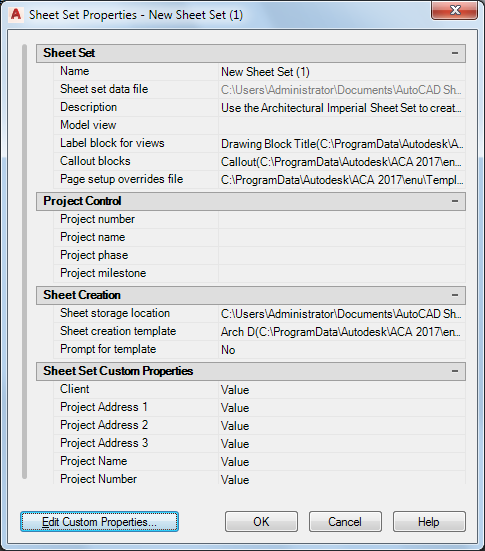
It is not necessary to complete the following fields when you use the sheet set template for an AutoCAD Architecture 2023 toolset project:
| Field | Reason |
|---|---|
| Sheet set data file | The DST file is always stored in the root folder of the project. |
| Model view | Model view drawing locations are not tracked in AutoCAD Architecture 2023 toolset sheet sets. They are automatically taken from the project views. In an AutoCAD sheet set, this field displays the paths and names of folders that contain drawings used by the sheet set. |
| Label block for views | These are stored in the view templates. |
| Callout blocks | These are located on the Tools palette. |
| Name, Number, Phase, Milestone under Project Control | You associate project information with the project file (APJ), instead of the project sheet set, when you are working in an AutoCAD Architecture 2023 toolset project. |
Note: If you enter a project name and project number under Project Control in the Sheet Sets Properties dialog box that differs from the project name and number you entered when you created the project, you will get an error message when editing the project, and be prompted to consolidate the information. Therefore, it is strongly recommended to leave the Project Control fields in the sheet set template empty.
Note: Select a template that contains named paper space layouts, and make sure that their plot areas have been set to Layout. Otherwise, you cannot use them as page setup overrides.

None of the other settings under Sheet Set are applied when using the sheet set template for an AutoCAD Architecture 2023 toolset project.
| If you want to… | Then… |
|---|---|
| be prompted for a sheet template each time you create a new sheet | select Yes for Prompt for Template. |
| always use the specified template | select No for Prompt for Template. |
Note: When working in an AutoCAD Architecture 2023 toolset project, normally you do not use custom properties. In most cases, you use the project details in the Project Browser.
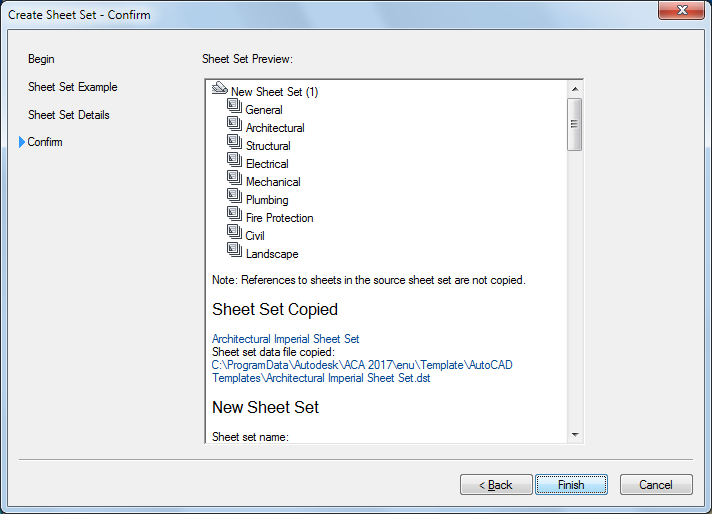
| If you want to… | Then… |
|---|---|
| make changes to one or more settings | click Back. |
| finish creating the sheet set template | click Finish. |
Note: You can edit a project sheet set in the Sheet Set view of the Project Navigator. You can edit a project sheet set template in the Sheet Set Manager of AutoCAD.